myPh3 elegant image gallery
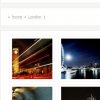 myPh3 is an image gallery PHP script that is designed to be elegant, easy to use
and install and standards-compatible. Styling is easy and six designs are included.
myPh3 is an image gallery PHP script that is designed to be elegant, easy to use
and install and standards-compatible. Styling is easy and six designs are included.
It reads your photo album directories and presents a slick user
interface with automatically generated thumbnails. All you need is a PHP web server with GD
installed. Nice, friendly URL's are supported via mod_rewrite (optional) as well as multilingual
support (15 translations included) and different visual styles (6 included). No database like mySQL
is needed!
Wordpress myPh3 random image plugin
We now offer two Wordpress plugins
for myPh3: myPh3 random image and myPh3 preview image. First,
the myPh3 random plugin shows a random photo from your myPh3 albums on your own Wordpress blog.
See for an example my personal blog. The random photo on the right
is straight from the myPh3 albums! To install:
If you have the great k2 theme for Wordpress running, be sure to take a look at the k2 myPh3
theme that is included from myPh3. It simulates the default k2 look and feel.
WordPress myPh3 preview image plugin
If you want to display images from your myPh3 gallery in a Wordpress post, you probably
also want it to show a thumbnail first and a popup with the full photo. This is now made very easy
with the new myPh3.preview WordPress plugin I made. To install:
- Download the myPh3.preview
plugin from the SourceForge project (version 2.0)
- Place the myPh3.preview.php file and the myPh3.preview folder in you Wordpress
/wp-content/plugins/ folder
- Now, go to your blog's admin panel and activate the myPh3 preview image plugin from the
plugins menu
- Next, go to the options pane and to the 'myPh3' options menu to enter your myPh3 configuration
details
- Now you can include myPh3 images in your post very simply. Go to your gallery and look for the
image you want to include in your post or page. Copy the URL of the thumbnail of the image or the
image link. For example in Firefox right-click and choose 'Copy image location' or in Internet
Explorer right-click and choose 'Copy Shortcut'.
In your WordPress post, include the text '[preview]<url_just_found>[/preview]' in which you
replace the <url_just_found> of course with the url you just found. It may look something
like: [preview]http://myph.sourceforge.net/demo/myPh3.photo/165--London-bridgethisone.jpg[/preview].
Save and publish your post and view your blog to find the correct thumbnail and full size pop-up!
- Alternatively, you can now include all images from an myPh3 album at once. In your Wordpress post,
include the text '[album]<full_album_name>[/album]' in which you replace the
<full_album_name> with the path of the album within your site. This can be found at the top of
every myPh3 album page. For example if you have a 'Holidays' album which includes another album
called 'Spain 2008', you put in your Wordpress post's text '[album]Holidays/Spain 2007[/album]'.
(Notice the / between each name.) Now all images will be automatically included!
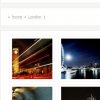 myPh3 is an image gallery PHP script that is designed to be elegant, easy to use
and install and standards-compatible. Styling is easy and six designs are included.
myPh3 is an image gallery PHP script that is designed to be elegant, easy to use
and install and standards-compatible. Styling is easy and six designs are included.